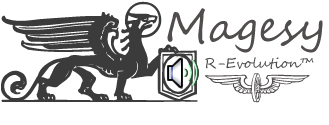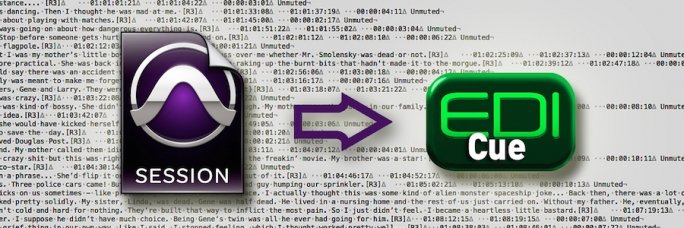
EdiCue v4.1.2 WiN
Team R2R | 18 March 2024 | 37 MB
EdiCue is an application that allows sound editors and supervisors to create ADR cues and department notes within Pro Tools. These cues and notes are generally created after a spotting session and ideally before anyone starts working on the sound for the project – including the scheduling of actors for record. Once all cues and notes have been created, EdiCue exports a range of files including ADR scripts and files to aid with the recording process. These files can be loaded into our partner app EdiPrompt while actors are recorded. EdiPrompt displays the cues on-screen and helps automate the recoding process when using Pro Tools.
Store Cues in a Pro Tools Session
ADR Cue and department note data is stored in a Pro Tools session. A separate audio track is created for each character and department, and the data for each cue is stored in a clip or empty clip-group. By storing the cue data in a Pro Tools session, the timing of each cue can easily be checked and cues can be re-conformed with our application EdiLoad when picture changes occur. Cue tracks can also be shared with other editors or mixers to show where ADR will be supplied. The EdiCue Session Interface window allows sound supervisors to prepare ADR cues with minimum fuss. Character lines can be copied from a shooting script with a single click (see Script Window below) and if required, the line can be amended while spelling is checked. Attributes like a reason, scene number, priority and notes can then be assigned before sending the cue data to a Pro Tools clip.To save typing character dialog from scratch, line and scene data can be extracted from standard PDF shooting scripts. The filter controls are used to find a line within the production, or to show just the lines for a specific character and scene. Simply clicking any line arrow button will copy it into the Session Interface window where it can be amended while playing the reference pictures. This work-flow provides a fast and efficient way of creating cues.
The script window also imports the scene descriptions. These can be exported as a text file and loaded into EdiLoad while creating a scene change track. When the scene change track is loaded into the cue session, EdiCue automatically assigns scene numbers and descriptions to the cues that fall during the length of each scene clip.
INFO/DEMO/BUY: https://mage.si/NsE88
9139 Views
EdiCue v4.1.2 WiN-R2R
♪ Download ♪
Categories:
Submit a Comment or Report Broken Links: